Safari Browser – Archive
Date Released: 2003 – 2008
File Size: 234 MB
Operation Systems: Windows and Mac
Last Updated: 27/05/2019
Safari is the popular web browser developed by Apple and works on all Macintosh and Windows computers. It was first released as a public beta on January 7, 2003 for Mac and on June 11, 2007 for Windows.
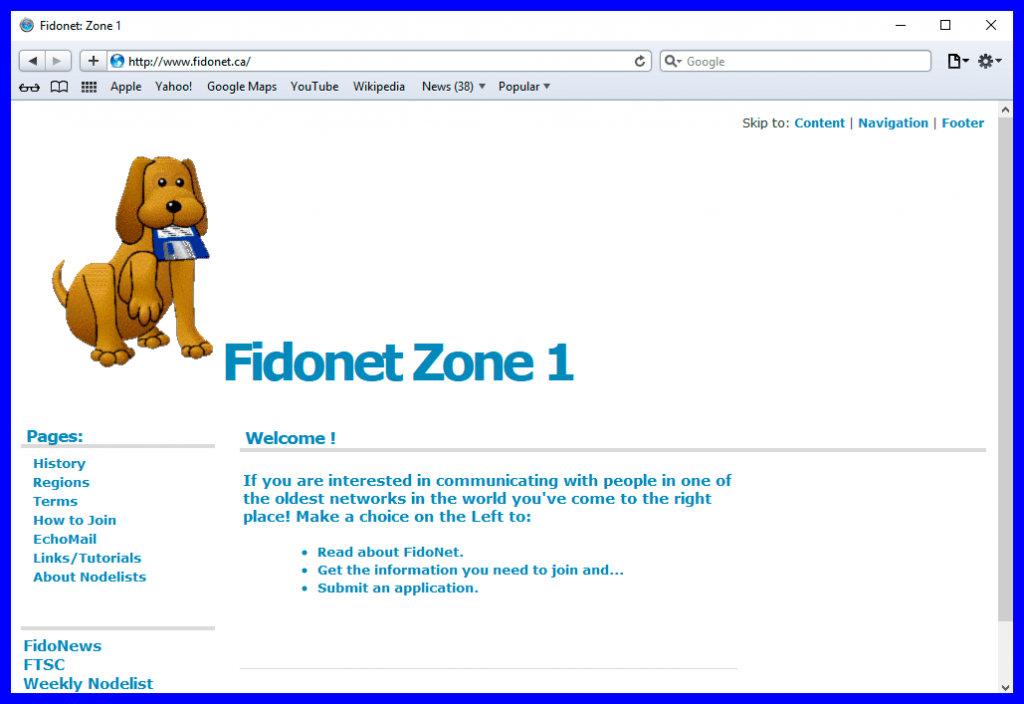
- Speed racer
Safari zips right by Microsoft’s Internet Explorer for the Macintosh. You’ll notice that right away when you launch the program — Safari is 40% quicker. And you’ll really appreciate it when it comes to downloading pages, since Safari loads them three times faster than Internet Explorer. Safari is no laggard when it comes to JavaScript either — it’s more than twice as fast as Internet Explorer. Of course, Internet Explorer isn’t the only other browser around, and Safari whizzes past the rest of the competition, too.
- Built-in Google search
Just about everyone puts a link to the Google search engine in his or her toolbar. Safari takes this a step further with a Google search field right next to the Web address. Safari remembers your most recent searches in a convenient popup menu and tracks your Google SnapBack point separately. After you’ve explored a search result, the Google SnapBack button returns you to your most recent results page.
- SnapBack to it
Safari delivers the attention to detail you expect from Apple. Take the space-saving progress bar integrated directly in the address field, for instance. Or the innovative SnapBack technology. SnapBack works like a breadcrumb trail to lead you back to where you started. The very nature of the Web leads you from one page to the next and before you know it, you’ve wandered far afield. The SnapBack button returns you to the point where you last typed a URL or selected a bookmark.
- Bookmarks — new millennium edition
Apple engineers took the opportunity to completely rethink the whole notion of bookmarks for Safari. How to save them. How to organize them. How to make them easier to use.
When you add a bookmark in Safari, a naming sheet gives you the opportunity to edit the bookmark name and file it away immediately in just the right library folder. No more bookmarks menu a mile wide — and deep. You can also drag a Web address directly into the bookmarks bar, giving you one-click access to that site. As you move an address to the bar, the other addresses rearrange themselves with a smooth shuffle. The bookmarks bar also features a sophisticated brushed-metal background, etched-metal fonts and elegant rollover effects.
Many people don’t even bother organizing their bookmarks because of other browsers’ confusing, complicated interfaces. In Safari’s Bookmarks Library, you’ll find the familiar, single-window interface like iTunes, which lets you edit bookmark names and addresses in place as though you were renaming an icon on your desktop. You can create any number of folders in your library, and keep them in the bookmarks bar or menu, like the preinstalled news folder. Safari offers a host of bookmarks to get you started — and some should be very recognizable, as Safari automatically imports your Internet Explorer favorites.
You’ll also value Safari’s dynamic bookmarks. The History folder keeps track of sites you’ve visited recently, so you can go back a day or even a week later, or drag them into a permanent bookmark folder. Safari uses Rendezvous to find any Web addresses on your local network — for printer, router or webcam setup and administration, for instance. Plus, you’ll find all the websites in your Address Book conveniently in one place.
- Seamless downloads
Among other niceties, Safari also cleans up after itself when downloading files. All you’ll see is the fully decompressed file — not a collection of .bin or .gz files floating around your desktop. You can even install an application without switching to the Finder. Safari automatically copies applications from disk images, then puts that image away.
- Precision layout
Rest assured, Safari renders Web pages properly according to the latest Internet standards. So pages that use advanced HTML, XHTML, DOM, CSS, JavaScript and Java specifications just look right. And of course you can view the content in QuickTime, Flash and Shockwave plug-ins. Going beyond standard accuracy, pages in Safari look beautiful, thanks to fully anti-aliased text. Safari takes advantage of Jaguar’s rich support for Unicode, which lets you view sites in different writing systems, such as English and other Roman languages, Japanese, Chinese, Hebrew or Arabic — even on the same page.


