How to enable Internet Explorer on Windows 11
At last. Windows 11 and Internet Explorer are here. And it’s divine. A free update for Windows users – and likely to be preinstalled on any new PC you buy going forward – Microsoft’s new operating system isn’t a radical shift from what you are used to (don’t worry!), but it does offer several design and functionality improvements.
Windows 11 is available on a wide array of devices – laptops, 2-in1’s, gaming desktops and all in ones (where the computer is built in behind the monitor) – and from several PC maker. Microsoft also makes its own Surface-branded gear.
How to enable Internet Explorer on Windows 11.
Internet Explorer is not integrated into Windows 11, but we can instantly use EDGE version and connect with others through text, chat, voice or video chatting – regardless of the platform or device they are on.
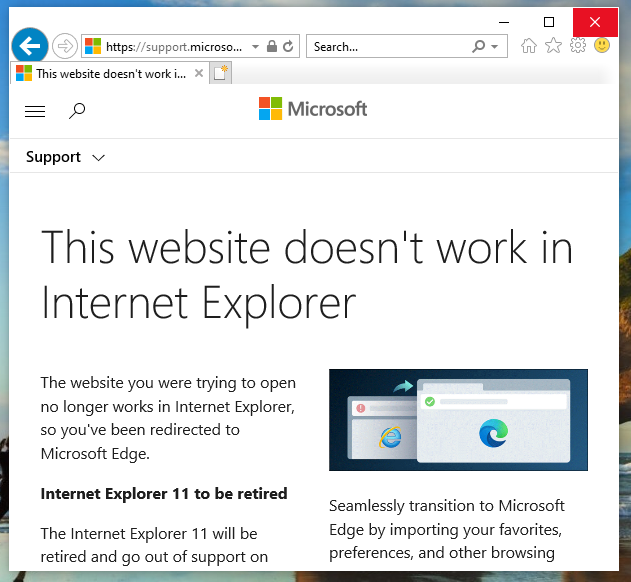
Microsoft has removed Internet Explorer from Windows 11. To use compatible Internet Explorer mode in Windows 11, follow these steps:
– Open Edge browser
– Click on the three-dotted icon on the top-right corner
– Click on Settings from the list
– Switch to the Default browser tab
– Select Incompatible web sites only from the drop-down list
– Select Allow from the next list
– Open any incompatible Internet website in the Edge browser
The first version of Internet Explorer was released in August 16, 1995 and was just a graphical user interface for Windows to make it more like a Macintosh computer.
A look at Internet Explorer and why you’ll want it for your Windows 11.


